Activate Siri on macOS without giving Apple access to your contacts
Author: Tech Advisory
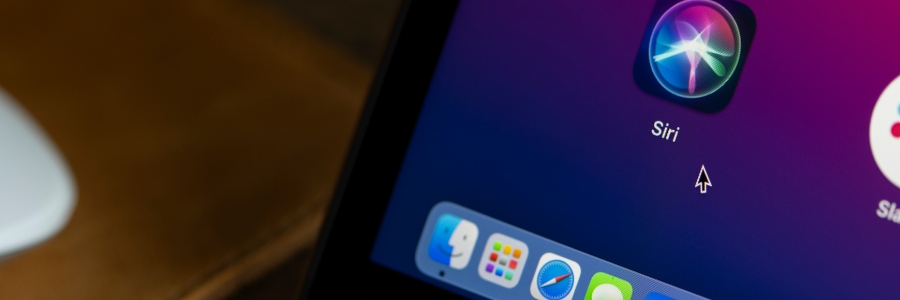
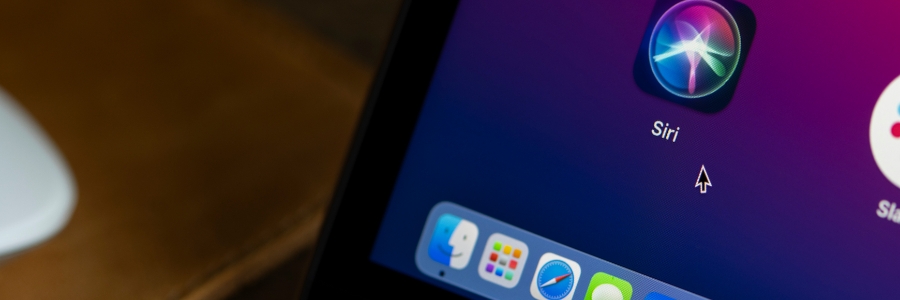
Mac users love the convenience of Siri for performing quick tasks or finding information. However, enabling Siri on macOS often comes with a privacy tradeoff: sharing your contacts and more with Apple. While this may not seem significant to some, it raises valid concerns for users deeply invested in safeguarding their personal data.
Why does Siri need access to your contacts?
When you enable Siri on macOS, Apple collects certain data, including your contact names, nicknames, and relationships (e.g., “Mom” or “Boss”). This helps Siri provide personalized assistance such as calling a specific contact or setting location-based reminders. Apple claims to use this data to enhance Siri’s capabilities, but some users prefer to keep their information out of reach.
If you value privacy but still want to benefit from Siri’s features, there’s no need to compromise. A couple of workarounds can let you enable this useful virtual assistant while keeping your data safe.
The temporary contact detour
This method involves temporarily removing your contacts, enabling Siri, and then restoring them. It might sound a bit involved, but it’s a reliable way to get Siri working without a constant data stream to Apple.
Option 1: The archive approach
Here’s the simplest way to block Siri from accessing your contact data:
- Back up your contacts: Open the Contacts app on your Mac. Click on File in the menu bar and select Export > Contacts Archive…. Save this archive file in a safe and easily accessible location. This is your lifeline to getting your contacts back.
- Remove your contacts: With your archive safely stored, select all your contacts in the Contacts app (Command + A) and then go to Edit > Delete. Confirm the deletion. Don’t worry, they’re in your archive!
- Enable Siri: Go to System Settings (or System Preferences depending on your macOS version), find the Siri settings, and enable it. You should be able to do this now that your contact list is empty.
- Restore your contacts: Once Siri is enabled, go back to the Contacts app, click File > Import…, and select the contacts archive file you saved earlier. Your contacts will be back where they belong.
Option 2: The Finder folder backup
This method is a bit more technical but achieves the same result.
- Reveal the Contacts database: Open Finder, click Go in the menu bar, and select Go to Folder…. Type in
~/Library/Application Support/AddressBook/and press Enter. - Back up the AddressBook folder: Right-click on the AddressBook folder and choose Compress ‘AddressBook’. This creates a zip file of your contacts data. Store this zip file somewhere safe.
- Move the original folder: Move the original AddressBook folder to your desktop or another temporary location.
- Enable Siri: Go to System Settings/Preferences and enable Siri.
- Restore your contacts: After enabling Siri, delete the newly created AddressBook folder (it will be mostly empty). Then, unzip the AddressBook.zip file you created earlier and move the extracted AddressBook folder back into the ~/Library/Application Support/ directory. You might need to restart your Mac for the changes to apply.
The alternative: The dual boot strategy
For those who only need Siri occasionally and are comfortable with managing separate system installations, creating a secondary macOS Startup Disk is an option. You could enable Siri on that secondary disk, allowing Apple access to the contacts on that specific system, and then boot into it only when you need Siri. This keeps your primary system’s data separate. However, this is significantly less convenient for everyday use.
Striking a balance: Privacy vs. convenience
Ultimately, the decision of whether or not to enable Siri and share your contacts is a personal one. These workarounds offer a way to find a balance between using Siri’s functionality and maintaining your privacy. While they might require a few extra steps, they empower you to have more control over your data. Hopefully, future macOS updates will offer a more privacy-conscious way to use Siri, but for now, these methods provide a viable solution.
Disclaimer: Always ensure you have a reliable backup of your entire system before making significant changes to system files or data. While these methods are generally safe, it’s always better to err on the side of caution.
For more tips on protecting your data and ensuring privacy, call our experts today.
Subscribing to our
monthly newsletter
is your gateway to staying well-informed and up-to-date on the latest developments in the world of information technology and our upcoming events.
Browse Our Archives
BY YEAR:
BY TOPIC:
