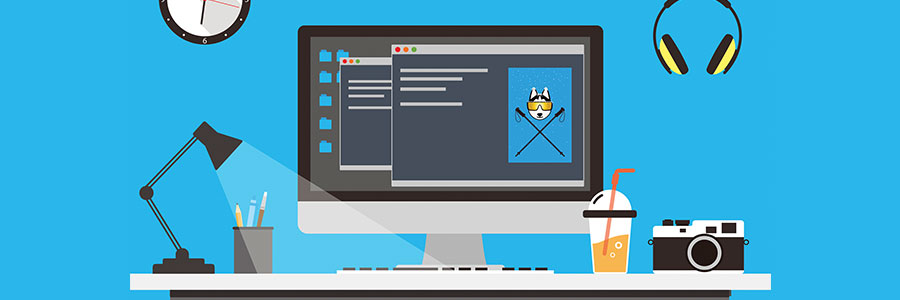Windows 11 has been around for almost a year now, and many Windows 10 users have upgraded to the latest operating system from Microsoft. Windows 11 comes with various new features and keyboard shortcuts to help you perform your tasks faster. Keep reading to find out how these shortcuts can make your life easier.
These Windows 11 keyboard shortcuts will make your life easier
Be more productive with these Mac keyboard shortcuts

Pointing and clicking with a mouse is great, but there are times when doing so can disrupt your focus. At times like these, using these shortcuts on your Mac’s keyboard may actually be more efficient.
Minimize or dock the front app window: Command + M
If you have several open apps, browsers, and Finder windows, use this shortcut to minimize the front window to the Dock.
Helpful Mac keyboard shortcuts you should be using

Pointing and clicking with a mouse is great. There are times, however, where using the mouse to perform simple tasks interrupts productivity and slows you down. Try these helpful Mac keyboard shortcuts to help you work more efficiently.
Minimizing (or “Docking”) the front app window: Command + M
Use this combination when you have several apps, browsers, or Finder windows open and want to minimize the active one.
Locking your Mac when you’re away from your desk

When it comes to computers, it’s better to be safe than to risk losing or exposing your data. One of the simplest and most reliable ways to protect your Mac and all the information it contains is to lock it with a solid password.
It’s not enough to log off your Mac
Some people “lock” their Mac computer by logging off or shutting down the device.
Add hours to your day with these hacks
Keyboard shortcuts Mac users need to know

Some Mac users have been using their computers for years without learning many of the most useful keyboard shortcuts. That’s fine, but knowing them would definitely make life much easier. Here are some of the most useful ones you should learn now.
Minimizing (or ‘Docking’) the front app window: Command M
Use this combination when you have several apps, browsers, or Finder windows open and want to minimize the active one.